How To Pin Tweet On Twitter App
Twitter is an incredible platform to share your views or ideas through tweets. It also benefits businesses looking to market their product, engage new audiences, or spread awareness about their brand. There are many features and functions on Twitter that will help you, like pinning a Tweet. If you don't know, what is a pinned tweet? Or how to pin a tweet on Twitter; keep on reading our Twitter guide to learn more.
What is a Pinned Tweet?
A pinned tweet is the tweet that we attach to the top-most of the rest of the tweets. And it is the first tweet that a Twitter user will view when they check out your Twitter profile page. This tweet can attract or repel audiences depending on what you pin. For example, a business profile can use this attention to garner an audience for its brand.
Why Pin a Tweet?
- The pinned tweet gets the most attention. A business profile can use this function to pin any tweet to get high engagement levels through likes and retweets.
- These tweets can also function as social proof. It is the most famous hack to make people act. If your profile already has social proof, you can also pin it to get immediate credibility.
- The increased engagement through pinned tweets can further help in converting them into new leads every day. It is equally helpful for both new and established businesses.
When to Pin a Tweet on Twitter?
The most suitable time for pinning a tweet is when you want to attract an audience, customer, or relevant clients to your profile. And you can also use this function when you have something that you think is important and can use it to show off your skills or values to possible viewers. Here are some ideas for posts or tweets that you can pin to your profile –
- You can pin a link with your tweet, which directs the viewers to fill a feedback form or submit a complaint related to something. A user can also use it to build his email list.
- Pinning a tweet will also help when you want to invite people to send a reach out to you.
- You can also pin a tweet to share a blog post, video, podcast, etc., with your followers.
- Pinning a certificate, an award, or any other recognition to your profile can also help attract people.
- If you collaborate with a recognized public figure for any project, creating and pinning a post is worth it.
These are only a few ideas that you can use to pin any tweet. But, it is not the end. You can use this Twitter function for many things; it all depends on how creative you are.
How Can I Create A Good Pin Tweet?
Before jumping onto the steps on how to pin a tweet, you must know how to create one to attract audiences. Usually, you have to focus on three elements to answer this question. They are – the why, the how, and the what. The function to pin a tweet will bring you success when you get all the answers to these questions right. Let's understand each one –
The Why?
You may have gained excellence in your field, but why would anyone want to connect with you? There can be more things in their lives that are way important than you. And there is a chance they might not see or meet you again. So then, why should they spare important moments of their life for you?
If you got the answer right, you will have their attention and go to the next question. Here are some ideas for your help to answer why.
- To connect with their beliefs
- To enhance their personality
- To improve their existing relationships
- To purify their environment
The How?
Have you ever wondered how some product or service can help you (whether you already love or hate it)? Everyone goes through a similar phase when they come across something new and ask the same question. If you want their attention and build trust, paint a picture of how your service can help people. You can add videos, images, or genuine reviews as social proof to make them think.
The What?
After you have answered why someone should connect with you and how your service can help someone, it's time for CTA (call to action). In simple words, what do you want your viewers to do once you have got their attention. You can ask them –
- to retweet your pinned tweet for the followers
- to leave a reply to your tweet
- to like the tweet
- to vote on the poll
- to click on the link given in the tweet
After you have successfully answered each of these questions, convert it into a summary using simple words. And make sure not to add more than one CTA in a tweet. It can confuse your audience, resulting in decision paralysis.
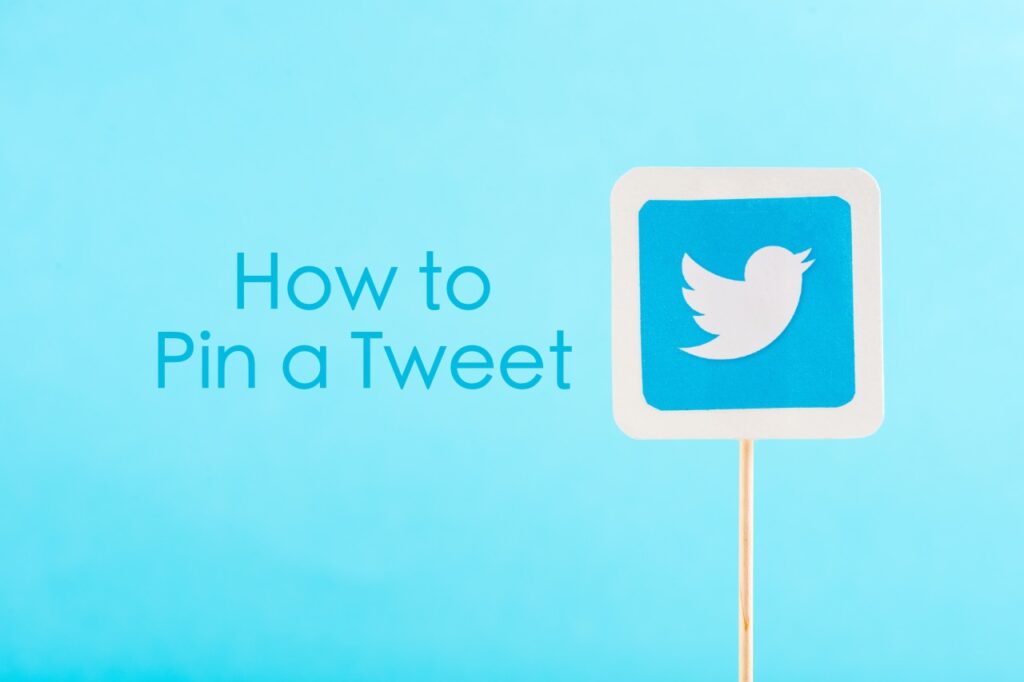
How to Pin a Tweet on Desktop
Step 1:Open Twitter official website and login into your account. You must have a Twitter account to proceed further. You will see the Twitter username or Twitter handle in the browser address bar.
Step 2: Click on the Profile option from the vertical menu bar (on the left side) or your Profile photo (What's happening box) to enter your Twitter profile page.
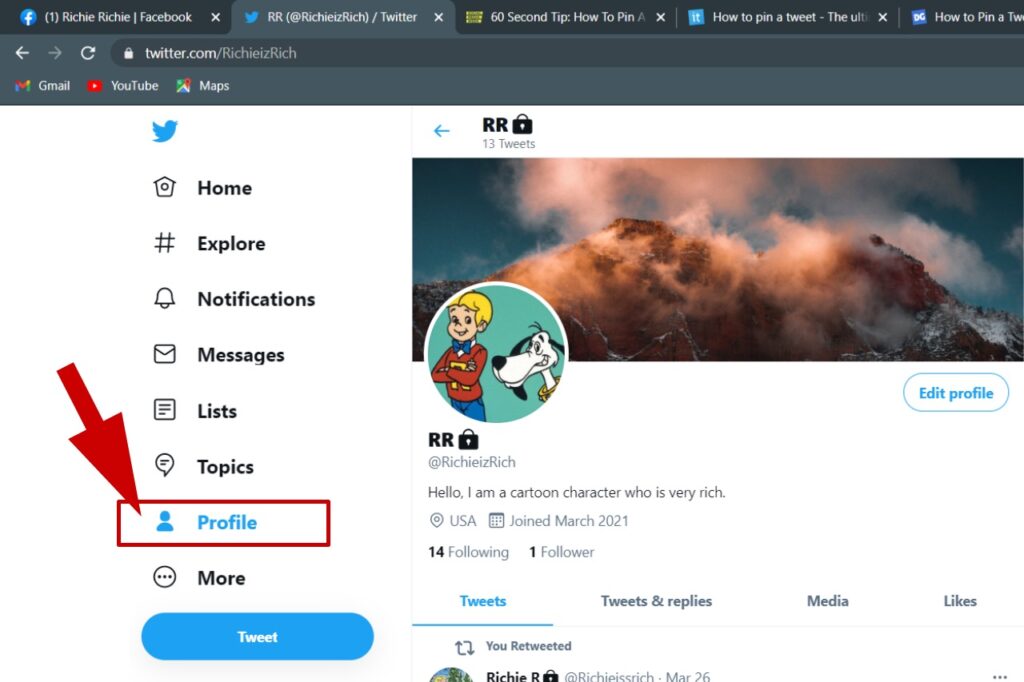
Step 3:Scroll down the screen to find your favorite Tweet.
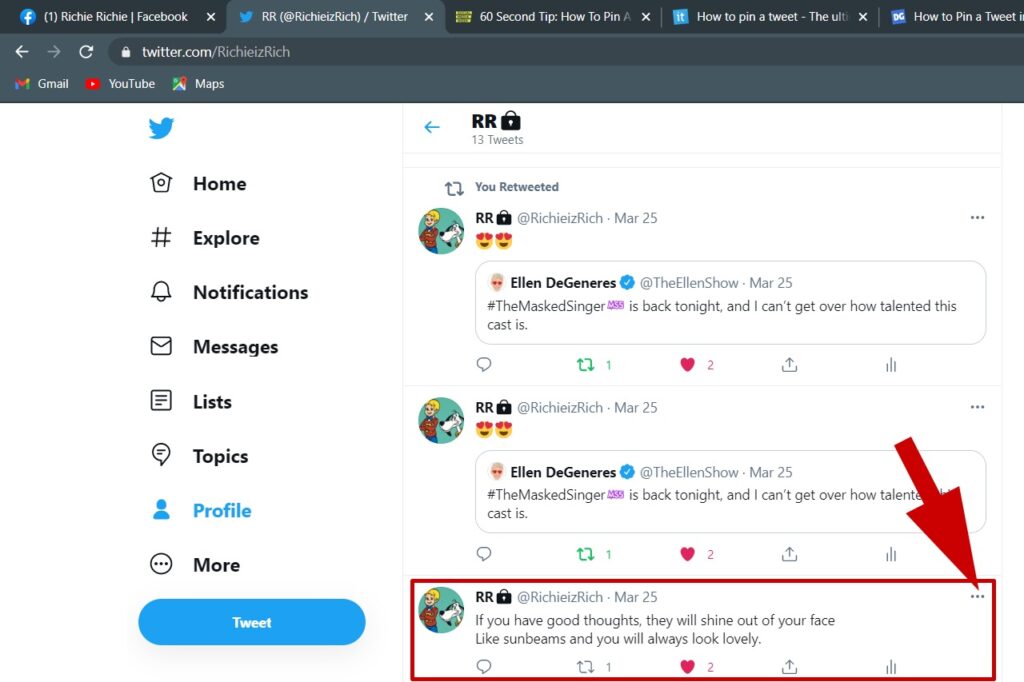
Step 4: Select the Tweet to open it and click on the three dots on the right side. Alternatively, you can do the same by clicking on the three dots without opening the Tweet.
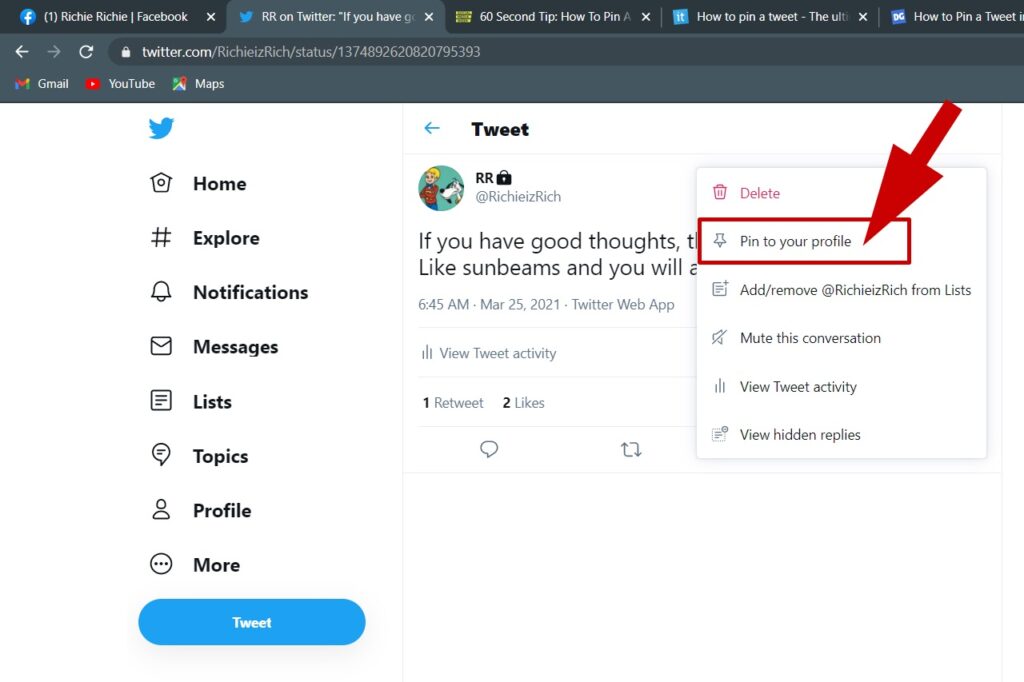
Step 5: Select the 'Pin to Your Profile' option to pin a tweet on Twitter.

Step 6: Click on Pin to authenticate the action.
This pinned tweet will appear at the top of all your tweets.
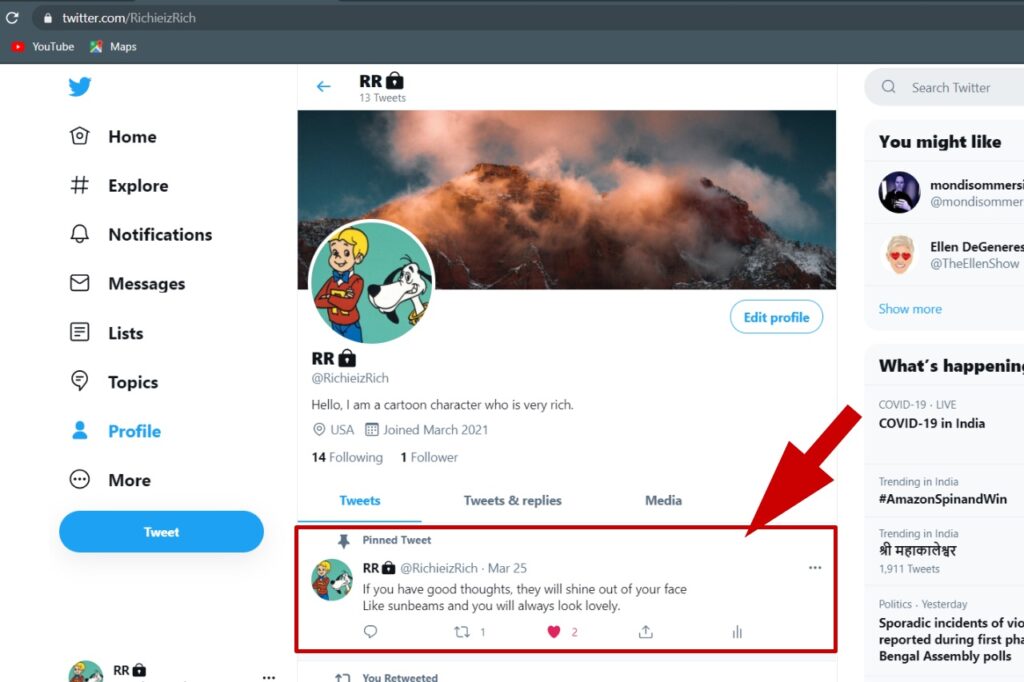
How to Unpin a Tweet on Desktop
Step 1:Open your Twitter profile page to see all the tweets.
Step 2: Select the Tweet to open it and click on the three dots on the right side. Alternatively, you can do the same by clicking on the three dots without opening the Tweet.
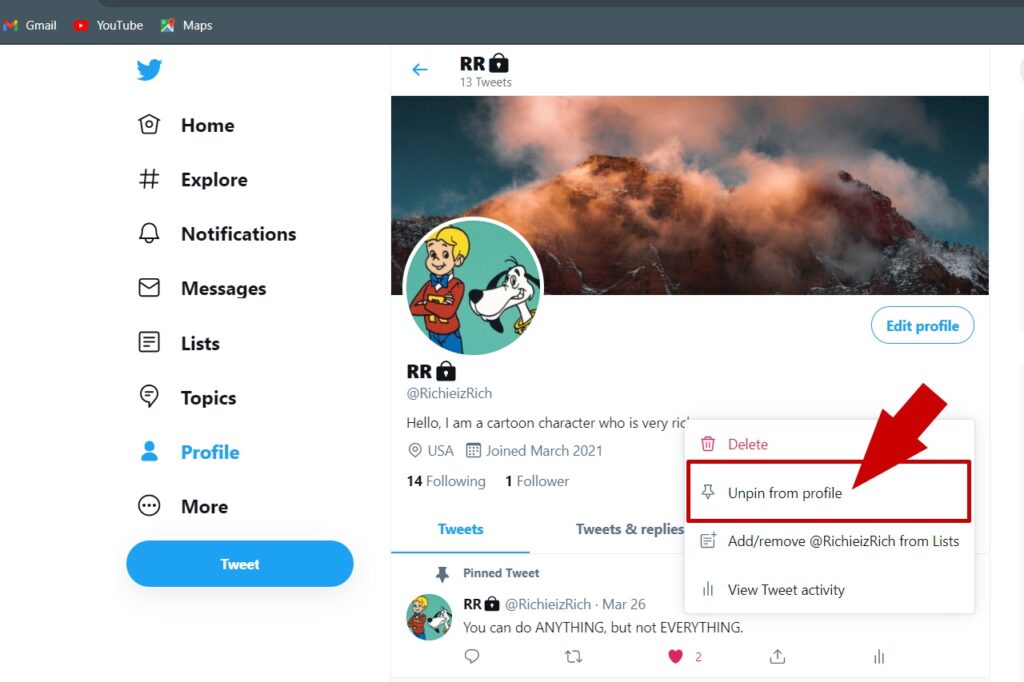
Step 3:Select the 'Unpin from Profile' option to unpin Tweet.

Step 4: Click on Unpin to authenticate the action or Cancel to discard the process.
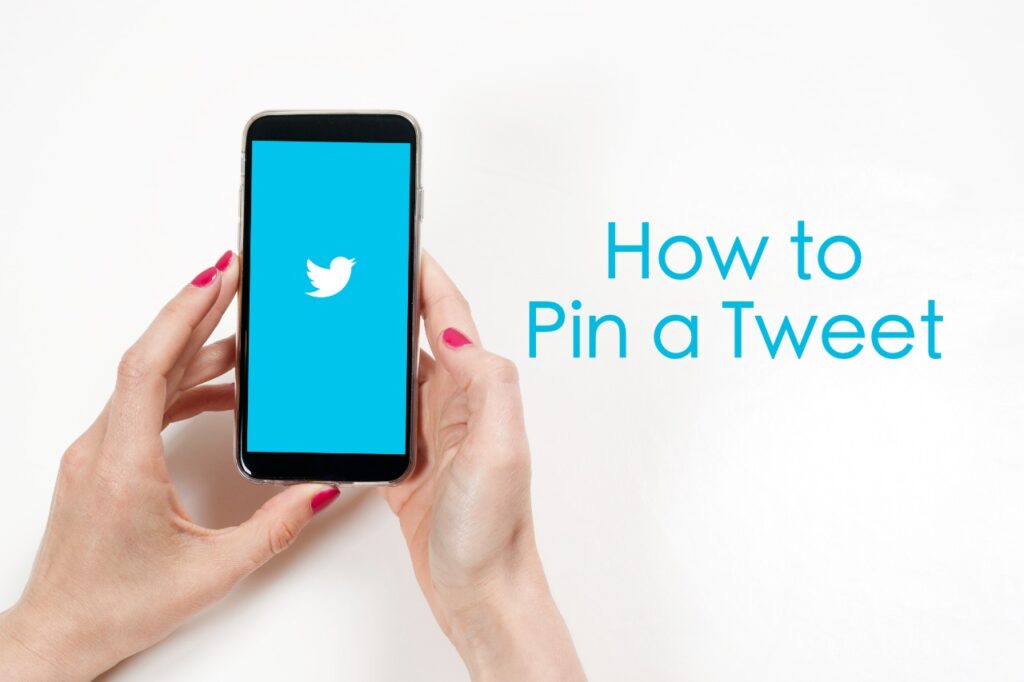
How to Pin a Tweet on Android
Step 1:Open Twitter official app and login into your account. If you don't have a Twitter account create it first.
Step 2: Tap on the three bars on your Home screen's left corner and select the Profile option.
Step 3:Scroll down the screen to find your favorite Tweet.
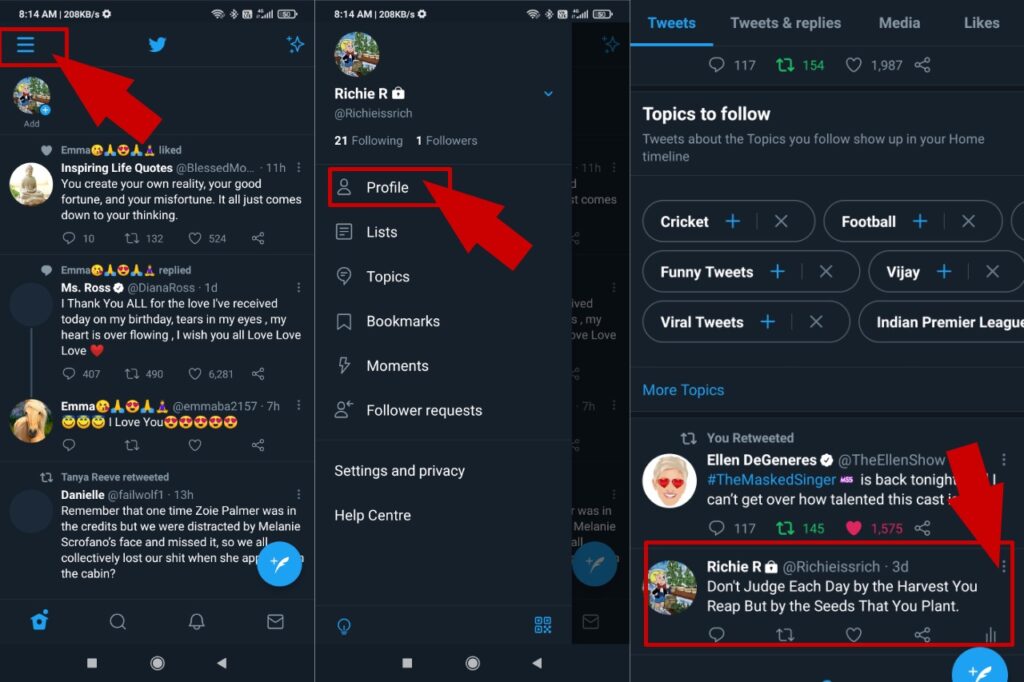
Step 4: Select the Tweet to open it and click on the three dots on the right side. Alternatively, you can do the same by clicking on the three vertical dots without opening the Tweet.
Step 5: Select the 'Pin to Profile' option to pin any tweet.
Step 6: Finally, tap on the Pin option to authenticate the action.
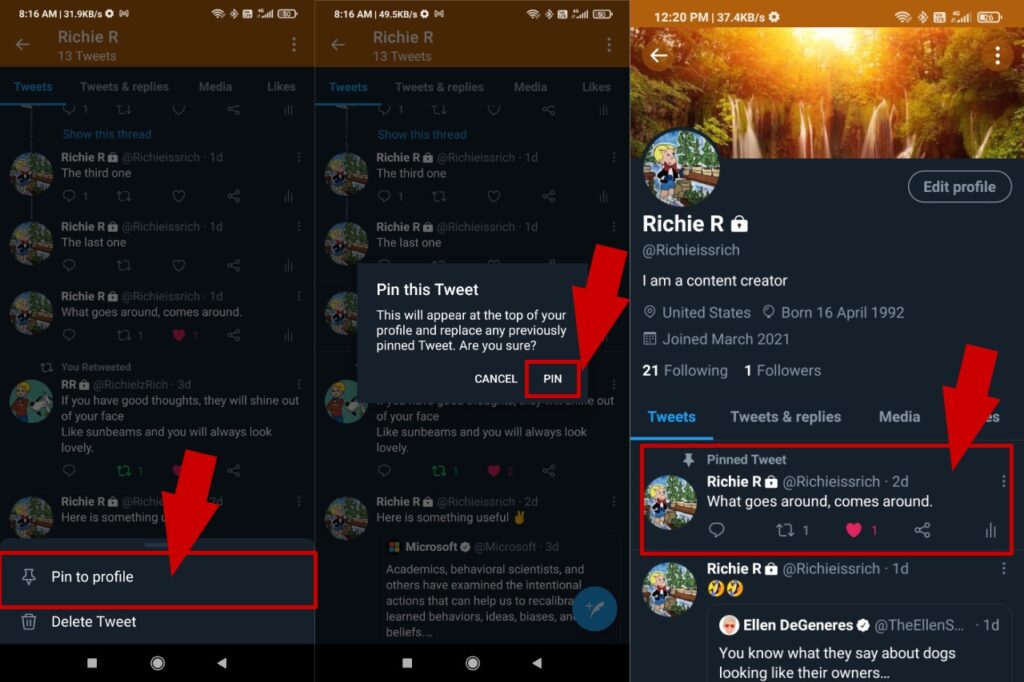
How to Unpin a Tweet on Android
Step 1:Open your Twitter profile page to see all the tweets.
Step 2: Select the Tweet to open it and click on the three dots on the right side. Alternatively, you can do the same by clicking on the three dots without opening the Tweet.
Step 3:Select the 'Unpin from Profile' option to unpin a Tweet.
Step 4: Click on Unpin to authenticate the action and remove the pinned tweet.
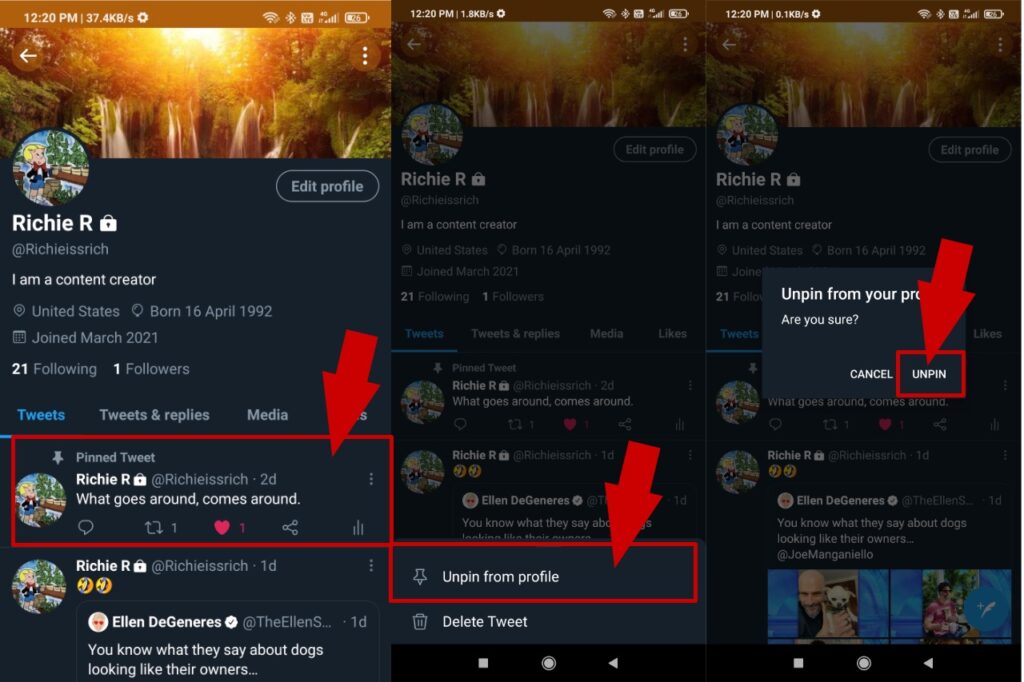
FAQ on Pin a Tweet
Q. Can you pin more than one tweet to your profile?
You can only pin a single tweet. If you pin a second tweet, it will automatically remove the first one to replace it with the new one.
Q. Can you pin a retweet?
No, you can't pin a retweet, but you can pin a quote retweet.
Q. How to pin someone else's tweet?
Twitter doesn't give any user authority to pin someone else's tweet. But if you want, you can retweet their post with a quote and pin it to your Twitter profile page.
We hope you found our Tweet guide on how to pin a tweet on Twitter useful. For more details on Twitter, keep on reading.
How To Pin Tweet On Twitter App
Source: https://www.techprevue.com/how-to-pin-a-tweet/
Posted by: cartiertoloses.blogspot.com

0 Response to "How To Pin Tweet On Twitter App"
Post a Comment